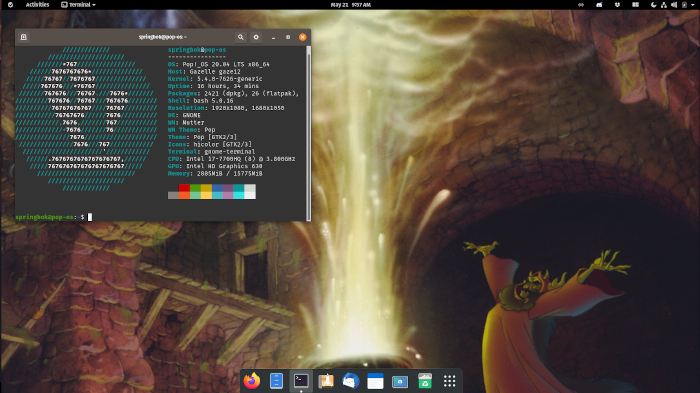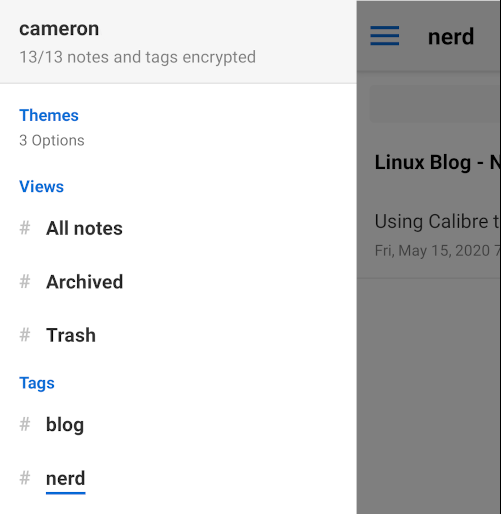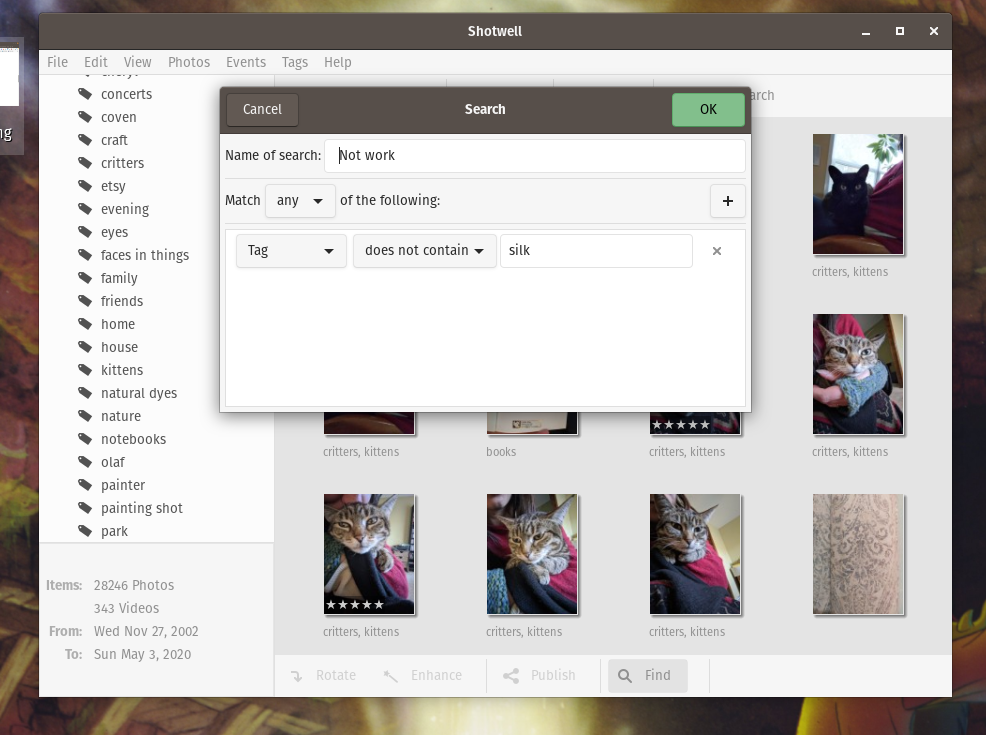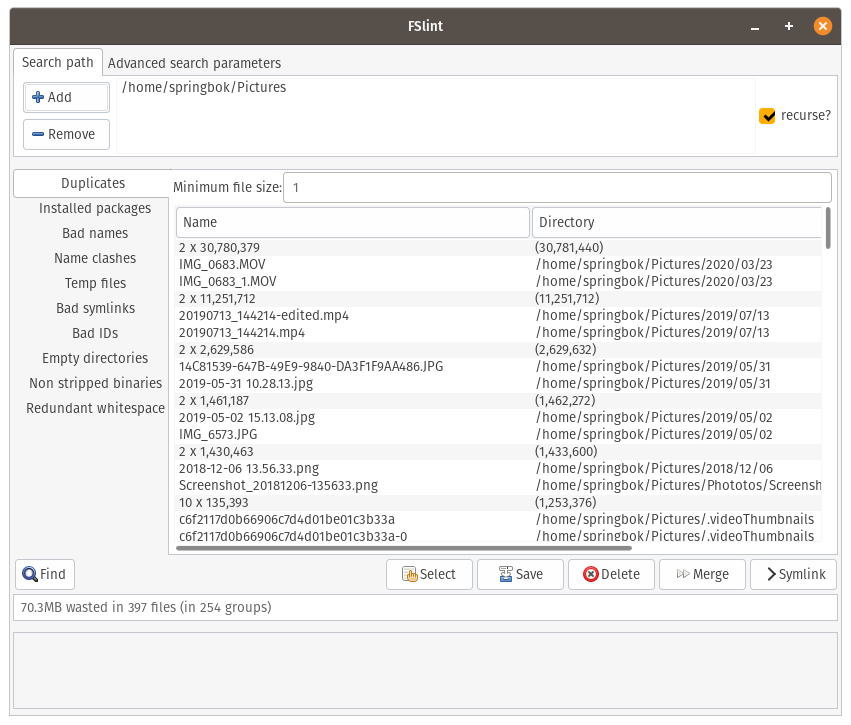Blog Posts: Linux
It has been quite a year. For me it was overtaken by baby life, as I got pregnant in February and had our new baby in November. So most of the year I was just trying to roll with the physical experience, take care of myself (pregnancy is exhausting!), and make preparations for the little one. Since November I have been in the new baby haze, because newborns are relentless and don't leave much brain power for anything else.
Side note: Be sure to acknowledge anyone you know having babies, because pregnancy and childbirth is a seriously hardcore marathon of an intense experience. Any sweet looking mom wearing pink in the grocery store surrounded by kids is tough as nails. Just so you know.
Anyway! Here's my technology:
Devices:
System 76 Gazelle 12 running Linux Mint Debian.
I bought this used off of EBay in 2017. The hinges to the screen are crapped out so I treat it as a desktop, but it's a good machine otherwise. I am reminded of how when I bought it it smelled like cologne and had a photo of its previous owner's drivers license in the downloads folder. Wipe your data people!
Lenovo Thinkpad X280 running Vanilla Ubuntu
I understand now why the Linux community loves Thinkpads. It was cheap on Ebay and it is a great machine. I had been using a refurbished, cheap 11 inch Macbook Air running Ubuntu. It was cute, but slow as molasses. I spilled hot water on it it and it was toast. Now I'm glad I did, because I got the Thinkpad to replace it and it's a great machine. Fast, portable, I love it.
Operating Systems
Nothing exciting here - Vanilla Ubuntu and Linux Mint Debian. These distros work, and things are just fine. My distro hopping days are over as far as I can tell, and I just want it to not be a big deal. Every time I deal with a non-Linux operating system though, I am reminded why I love Linux and plan to use it forever - like watching my husband struggle to start windows without making a Microsoft account - so invasive and annoying. I appreciate the unobtrusiveness of Linux and am quite content.
Linux Apps
Zim Wiki It's a classic and always at the top of my list, just for journaling (with the journal plug in) and notes. It's a solid piece of software for managing text files that has served me well for many years.
Firefox is just a good browser, and I like to support a browser that isn't a part of Google (through Chrome-based browsers) taking over every corner of the internet. I've been using Firefox for twenty years probably, since the old Mozilla suite days with the dinosaur logo. I've tried other browsers and keep coming back.
Zola is the static site generator that I use for this blog. It works well, doesn't struggle with software dependencies (not a problem for everyone, but a problem for me with other SSGs).
Publii I am not using Publii right now, but I want it listed as an honorable mention, for building static web sites. It's a local app that gives a nice visual interface for creating web sites and then you can publish to your server or Git repository.
Recoll is a good search tool, for searching documents for key words and such, for when the file manager search doesn't quite do the job.
Geany is fine as a code editor, and I use it for markdown and text files too. I don't know if it's the best, but it works fine. I still kind of miss Smultron on Mac and PSPad on Windows. But that is probably nostalgia, not functionality.
FileZilla for FTP transfers, which I use to update this web site. Yes, I know some folks would say to learn Git or whatever. But hey, this is a small project and FTP is just fine for me.
FreeFileSyc is a great little program for syncing to folders. I use it for web site updates too, because you can sync to a folder through FTP. Or on a flash drive or SD card. Very handy.
A Lame Google Pixel 3a Phone Bought Refurbished
It's boring, it's fine, there are newer ones out there, but I'll just use this one till it becomes a problem. I switched from an iPhone a few years ago, mainly to transfer data more easily between phone and computer, and to generally have more control of my device. I don't think Google is any better than Apple, probably worse in terms of privacy, but Apple products are hard to work with if you don't embrace the ecosystem and use Apple all products, and I switched from Macs to Linux computers back in 2016. Plus my iPhones always ran up against the updates that would make apps incompatible as the phone aged sooner than I wanted to replace it, which was just a pain.
I originally de-Googled my phone, but I'm sorry to report that I re-Googled it a while back. I wanted to connect to my orchestra and string ensembles' google calendars, and there were apps I wanted to use that were not on FDroid. It's kind of the core problem of computers these days - having to choose between useful functions and ease of use, and ethics and privacy. I hate it, but sometimes I have to choose my battles for the sake of my own sanity.
I like these apps on my phone:
- Feeder for RSS, but I try to not follow too many things.
- Netguard to limit wifi and/or cell data internet access for apps as you choose. You can cripple your phone if you disable too much stuff, but hey, it's great to have control. I especially use this if I see an app burning through data when I don't want it to.
- Data Monitor. We use a low amount of data, (1 GB per month, shared between me and my husband) both to save money and avoid temptation to use my phone too much. He barely remembers his phone exists, so it's more of a problem for me than for him. Data Monitor gives a little applet showing data use for the day, which has helped me to be aware of what apps are hogging data.
- Privacy Browser. I generally search for things using Privacy Browser with javascript and images turned off, and if I actually need those functions I'll pop over to Chrome or Firefox. Sites with big images and pop ups are just the work of twisted, evil forces and I try to avoid them.
- Wikipedia app. Just handy to look up little facts.
- Simplenote for lil notes to sync easily between devices.
- K9 for email, but I try not to check it much, and only have one account on it, the one that actually gets emails I may need to refer to when awayfrom my computer. Any online shopping and mailing lists go to a different account, because that's just not something I'll need to look up. If there is an email from anoth account I may need to refer to, I just copy it into that primary email so I can get to it on my phone.
- Tusky is a good Mastodon app, but I deleted it to avoid checking stuff on my phone too much.
 My Thinkpad with some silly stickers
My Thinkpad with some silly stickers
Technology summary:
Since this is nerd stuff, here is a rundown of my technology.
Main computer: System 76 Gazelle running Pop OS 21.10.
It’s a great laptop, I’ve had for about four years, after buying it used on EBay. It works well. I like Gnome now (took me a while to warm up to) and it’s a nice machine. It’s a bit big and clunky so I don’t carry it around that much.
Backup laptop: 2009 13” Macbook Air running Ubuntu 21.10.
It’s slow, and the battery is lousy, but it fits in my bag more easily, so I’ll take it out to cafes some times for writing with fewer distractions. When I go to cafes, which hasn’t been that often for the last two years. (Oh my gosh. I am so ready for the pandemic to end. I’m vaccinated and boosted, so we’re done, right?)
Studio Computer: A desktop running Manjaro XFCE.
Runs well. Manjaro is my default second choice OS. For some reason I could not get this desktop to work with any Ubuntu-based USB installation medium. But it works well with Manjaro!
Phone: Pixel 3A.
I let my iPhone go a couple of years ago in favor of the Pixel and I appreciate being able to manipulate my data so much more easily, as in plug it into my computer and transfer files, do a simple text message backup, etc. I am no fan of Google, so I don’t have it connected to a Google account, and I use NetGuard to lock down some of the internet access on the part of various apps and system processes. I install apps using FDroid and Aurora Store. I hope that makes it a little more secure, but there is no easy to use phone that’s even semi-secure without installing your own OS, as far as I know. This seems like a bad situation, but I can’t fix it.
Ebook: Kobo Clara E-Reader.
It’s pretty good. I like that I can load EPUB (if they don’t have DRM) directly onto it, unlike a Kindle. I do miss the Kindle page turn buttons though. I always like more physical buttons. It works with OverDrive, so I can sync library books to it, which is what I use it for the most.
Distraction Free Typing: Alphasmart Neo, my favorite.
Simple for typing offline, with a good keyboard (better than any laptop). You plug it into your computer and it pours your writings into a text document. I love it for brain dumps and journaling.
RIP Tiny Netbook
Sadly, my 2009 Dell Inspiron Netbook no longer boots. I miss that little buddy for writing out in the world. I am craving a new tiny netbook to run Linux, but am trying not to be frivolous and ridiculous. Salute to my old friend Barry who is now suffering early Alzheimers, but helped me get that netbook set up as a Hackintosh, and dual boot it with Linux Mint. Such a kind, nerdy soul.
Other cool gadgets: Palm M500 and foldable keyboard.
![Palm M500 PDA with Palm keyboard and bonus, Wancai Mini fountain pen][1]
For writing offline, but with more ability to control multiple files. Also plays a few cute games. So fun and portable. It packs down into a little pen holder pouch and I take it in my bag on the go.
Music: A fifteen year old iPod.
The old kind with the wheel and the 250GB capacity, which plugs into a simple logitech speaker. That is the superior iPod, by far. Holds a ton of music and doesn’t fall prey to the nightmare that is apps, software updates, software obsolescence and so on, with limited harddrive space.
Cables Vs Wireless
Overall, I use cables as much as I can instead of wireless, plug my laptop into Ethernet, and avoid bluetooth. I do use a bluetooth keyboard once in a while with my phone, but I find that wireless is usually slower and more of a hassle to manage, so I just like to plug stuff in.
Okay. Tomorrow I’ll talk about how technology makes me feel insane, and maybe fountain pens and notebooks another day. Hasta mañana!
 Palm m500 and portable keyboard
Palm m500 and portable keyboard
Some great Linux Distros to start with:
- Ubuntu Mate
- Linux Mint
- MX Linux
- Manjaro XFCE
- Elementary OS
- Solus
- Pop OS
Favorite Linux Software
Writing:
- Zim Wiki : My favorite writing program. Great for journals and notes, and it saves the whole structure in plain text files so you can access them directly if you like. In every Linux distro software center that I’ve checked.
- Atom – a solid editor.
- Builder – in the Ubuntu Software Center. Also I’ve met the guy who develops this, and he’s a nice dude, so I like using his software.
- FocusWriter – in the Ubuntu Software Center
- QOwnNotes – in the Ubuntu Software Center
- PS Notes – a charming, minimal notes editor that works with plain text or markdown.
I have a special addiction to pretty Markdown editors. My favorite is the Mac only, closed-source Ulysses (sorry). So the quest continues for the optimum thing. But these are lovely, just not the full writing suite that Ulysses is.
I know there are other note taking systems out there, but I don’t like anything I can’t edit in a different program, so that means I only like .txt or .md files. There are lovely ones out there, but they don’t meet that requirement, so I don’t use them.
- Abricotine
- Ghostwriter
- Typora – Sadly, not open source. But this one is nice because it has a file list on the side, and you can edit the theme CSS files, so I can write in my favorite mono font.
RSS Reader
- QuiteRSS
- Liferea – in the Ubuntu Software Center
- Akgregator
- Newsblur - an online RSS feed. I use it and it’s great.
Tasks:
Graphics:
- RawTherapee – A nice photo editor for for detailed color and lighting adjustments. I like that I can save presets and apply them to each photo quickly when I’m touching up contrast and such on a bunch of photos. – In most software centers
- Krita – Image editor.
- GIMP – Image editor.
Music:
- Pithos – A most excellent Pandora music player. You still have to go to the web site to do major station editing, but Pithos doesn’t play the ads (don’t tell anyone). – In the Ubuntu Software Center at least.
Finances:
- KMyMoney – A very nice, solid finance program. In the Ubuntu Software Center.
Video:
File Management
- Syncthing – local file syncronization
Security:
- ZuluCrypt - my current favorite, serves the same function as VeraCrypt.
- VeraCrypt – Create an encrypted file bundle
- KeePassX – Password manager
Internet Services
- Posteo – Privacy-centric email service. Works great with Thunderbird or other email program.
- Protonmail – Even more privacy-centric email service, webmail only at the moment.
Super Handy Utilities
- GParted – Partition Management
- Etcher – Making bootable USB drives for Linux installations and the like
Other Things
- Open Source Astrology – if you like a little woo and want a Linux astrology program, this is great. It draws a nice chart, but leaves it up to you to know all the symbols. It’s possible this has been abandoned, but I’m leaving it up just in case.
A couple of weeks ago I installed Pop OS 20.04 on my System 76 Gazelle laptop. I had seen a fair amount of hype about it, and decided to give it a go. I ran Pop OS for some months a year ago, and liked it, but it became a big sluggish over time for me, so I went back to Ubuntu Mate. But I like the cute looks and polish of Pop OS, and I like System 76 as a company. They seem to be doing a good job. (Tangent: I hope they make a phone some day!)
![enter image description here][1]
I’ve never been much of a Gnome fan. It hasn’t been lightweight enough to suit me and I don’t like hamburger menus. But this OS is quite snappy, after I turned off the animations using Gnome Tweaks.
And it turns out, I really like Pop OS. I mean, I really like it! Who knew? It is quick, and smooth and runs great, and I haven’t had any weird glitches. I will wait and see whether it slows down over time, but so far I’m quite pleased.
There isn’t one specific feature that’s blowing my mind, but it’s generally smooth and does a good job. Which is what I want. At this point in my Linux evolution, I don’t want to try the most exotic distro, I want a low-maintenance machine.
I find myself strangely content with my technology situation. The phone is working well, computer is nice and smooth. I’m even happy with Jekyll for my web sites. That is good for my productivity in the rest of my life. In the ‘Planner community’ they call it ‘Planner Peace,’ where you quit fiddling with your planner and just use it to help you get on with your life.
Modern life is so complicated that we need all these fancy systems just to keep the basics together. Sometimes I just want to run off and live in the country and grow my own food instead. But in the meanwhile…
In order to make things more organized, efficient, and not so irritating, I am working on systems. When I feel disorganized and inefficient, instead of assuming I’m deficient or just bad, I am looking at where things don’t flow and where there is a question about how to handle something. Those decision making points are a problem. I need to have a smooth, well organized system to handle the thing, so I don’t have to think about it. Life has enough decisions to make without having to relitigate each individual piece of paper. That applies to real life and computer life. When I don’t have a good system, I keep fiddling with it endlessly and it’s annoying. But once I get a good one in place, it tends to keep working. That gives me hope!
There are still pieces which need a better system - syncing favorite photos with my phone, a more reliable local sync, and other details. And that isn’t looking at my house or my art studio. But most computer things are working pretty well. If I can find a better bookcase there’s even hope for an organized desk! I know, whoa.
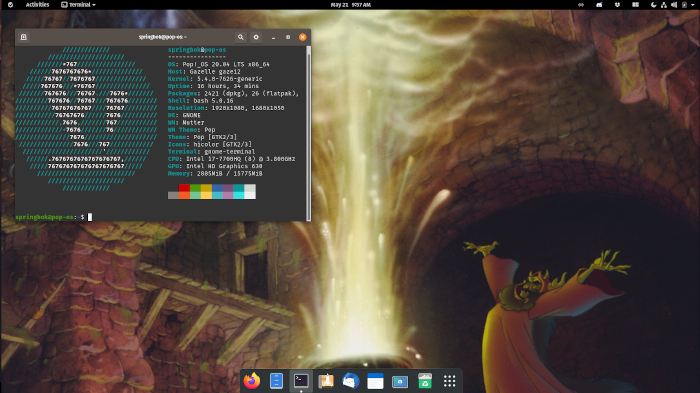
I am feeling pretty happy and settled in with my new Android phone. I do not miss the iPhone, and am thrilled to be able to install from Aurora Store and FDroid, and I do not feel the lack of Google Play Store at all. One of the pieces I set up is a nice easy note taking system, for sharing notes between my computer and phone. You know, for copying text and recording lists and little bits for reference.
I tried out Turtl and Joplin syncing with Dropbox, but settled on Standard Notes. My reasons for this are basically: it’s easy. I am trying to do less with my computer and focus on my actual artwork, writing and study.
If I always had wifi, I might just sync a text file using Syncthing. But for this purpose I actually want to use a cloud based system. Plus that makes it easy to add notes from the computer at my studio, and have them sync right up.
Offline access works well with Standard Notes. I did not go with Turtl because it only works while online, which is a huge peeve of mine. It feels like my data is held captive by the internet. I like to be able to write on my tablet and sync it when wifi is accessible. You have to be able to write in the park! Obviousl.
I did not use Joplin because the sync options were less convenient for me. It can use Dropbox and others, including Nextcloud and WebDAV. Those are great to have, but less handy for my personal setup.
Standard Notes is clean and simple and works great. It is open source and works offline. They have a nice privacy manifesto which shows me that they have good goals and practices. I’m not saying it’ll do the job if you are a journalist targeted by oppressive governments. But it’s fine for me.
One of my goals in life is to spend less time at the computer. Though I still need to type, it is easier for me to focus when writing on my tablet using a bluetooth keyboard, like I’m doing right now. Having tools like Standard Notes works well with that.
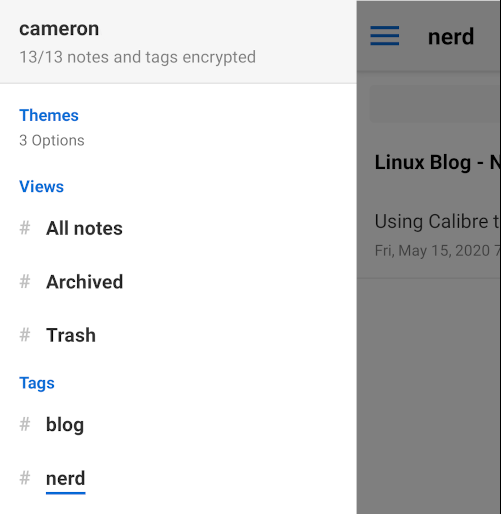
I am trying to get various systems in my life, both digital and “IRL,” smoothed out and working well. I organized my desk, spiffed up my planner book. And one I’ve been working on lately, is photos. I have a mountain of photos on my main harddrive, and various messy backups on my external harddrive, and it’s a problem.
To be super honest, my photos haven’t been well organized since I was using iPhoto on Mac, and that’s been quite a few years. As lame as the iPhoto system is in the way it hides your photos in their proprietary file structure, the interface and tagging was pretty nice.
I have tried every photo organizer I could find on Linux, and Shotwell is the one that comes closest. It wasn’t until I discovered Saved Searches that I realized it does everything I want it to do. But it does! So that’s pretty great.
I am working to tag all my images so they are grouped nicely. And using saved search I can show which photos are not tagged to help tidy them up. Also to group to focus on or exclude work images, since photos of my paintings are part of my life and there are a ton of them.
One important detail is to check the box in settings to “Write tags, titles, and other metatdata to photo files.”. I didn’t discover that till late in the game. Whoops.
In the previous post, I was talking about using FSLint to sort out duplicates. That is an ongoing project, as will be merging in old backups to make sure I haven’t missed anything, and clearing out all those duplicates. Fun!
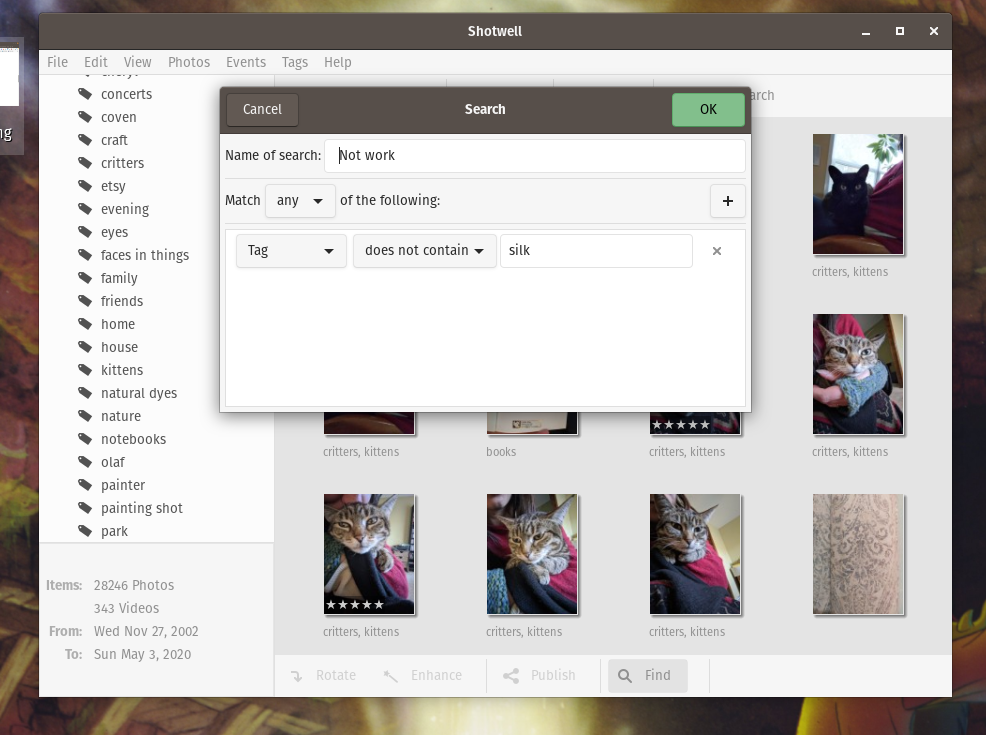
Update: 21 November 2021
Apparently FSLint is not as actively maintained as Czkawka, which continues the same function. I have used it with some success, but still had to do some manual duplicate removal.
100 Days to Offload Post 4
One of my ongoing quests is to get my photo library in decent shape. It is pretty messy. I have many years worth of photos, and what makes it a mess is duplicates. I’m not exactly sure how many, but I know there are times where I imported photos in to my library, and instead of excluding duplicates, the software added a ‘-1’ onto the file name, or some such, and so I have duplicates.
I finally have my library mostly okay on my every day computer, but I have backups on my external drive that I need to comb through to make sure that my library is complete.
I found a groovy tool to help with that project, called FSLint, which scans for duplicates in whatever folder you like. It is still tedious, checking choosing which files to delete, but it seems thorough.
I recently updated to Pop OS, based on Ubuntu 20.04, and there are some problems with software dependencies in FSLint in 20.04. So you can’t simply install FSLint through apt or the software center, as usual. The problem was reported on the bug pages, so I am sure it will be fixed one of of these days. But in the mean time, to install it you can download and install the .deb files for FSLint, and its missing dependencies as listed here:
https://askubuntu.com/questions/1233710/where-is-fslint-duplicate-file-finder-for-ubuntu-20-04/1233818#1233818
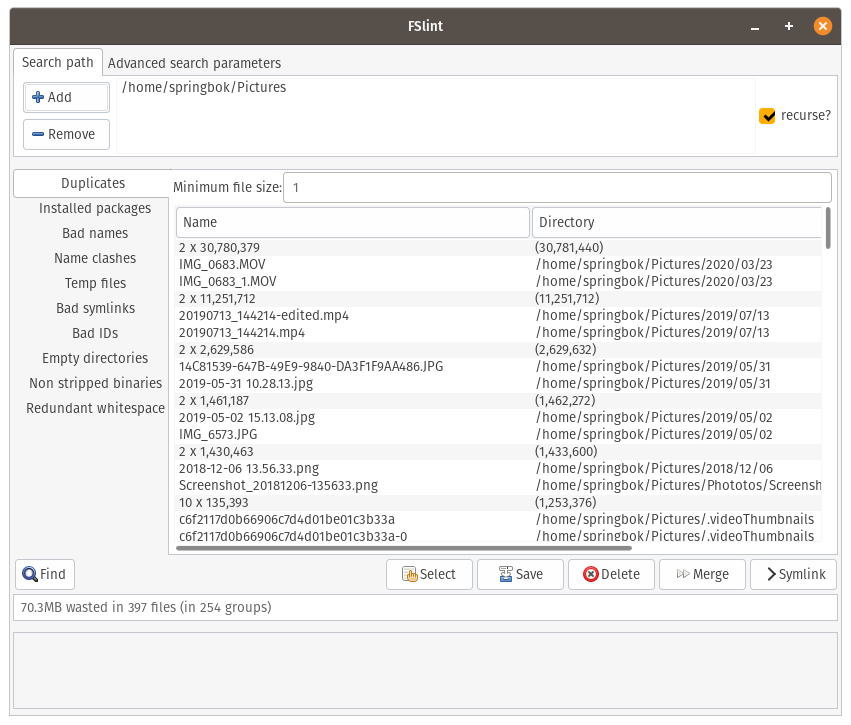
 My Thinkpad with some silly stickers
My Thinkpad with some silly stickers Palm m500 and portable keyboard
Palm m500 and portable keyboard